Learn with HTML & CSS
Explore the dynamic duo of web development with our HTML & CSS course. From foundational HTML tags to advanced CSS styling techniques, elevate your skills to create visually stunning and responsive websites. Dive into real-world projects and unleash your creativity!
(9.6k Learner)
About HTML
HTML (HyperText Markup Language) is a mark-up language that uses a system of tags and attributes to define the
structure and presentation of content on the web. HTML (HyperText Markup Language) was developed in the early
1990s by Tim Berners-Lee, a British computer scientist at CERN (the European Organization for Nuclear Research).
Each element in an HTML document is marked up with tags, which are interpreted by web browsers to render the
content appropriately on the screen. HTML is not a programming language but rather a mark-up language, meaning it
annotates the content to convey meaning and structure. HTML is the backbone of every website, and it works in
conjunction with CSS (Cascading Style Sheets) for styling and JavaScript for interactivity.
HTML & CSS Certification Course Overview
“Earn your HTML & CSS certificate by mastering the fundamentals and advanced techniques. Develop responsive websites, style with precision using CSS, and create captivating user interfaces. Through practical projects and expert guidance, demonstrate your proficiency in front-end web development. Join a community of learners dedicated to honing their skills and showcase your expertise with a recognized certification in HTML and CSS.”
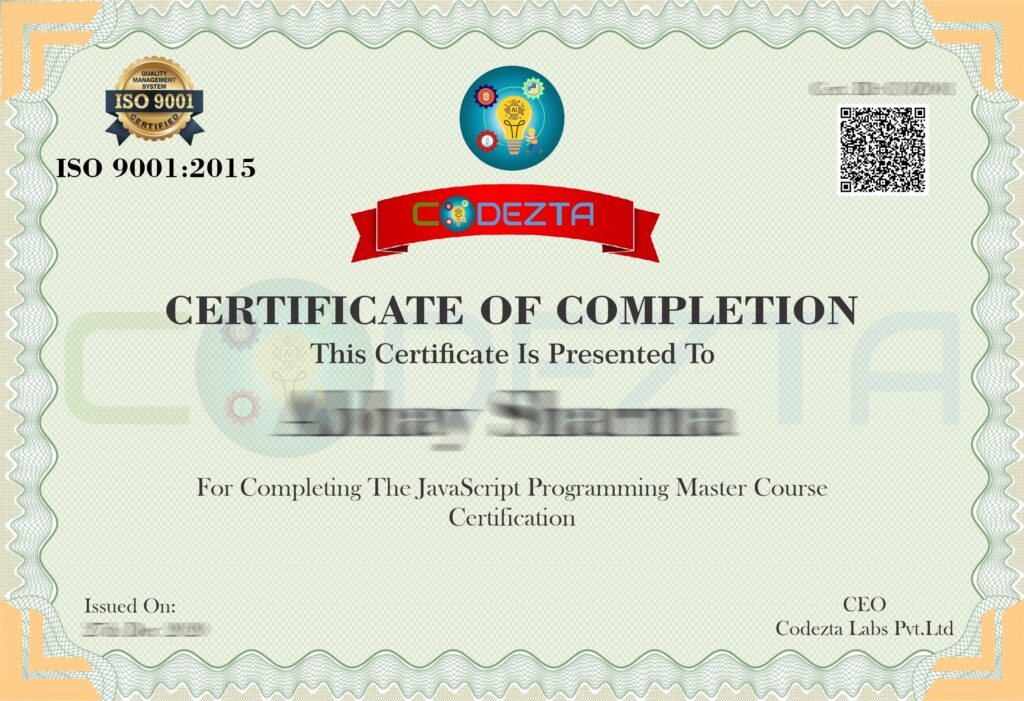
HTML & CSS Course Key Features
Responsive Design: HTML and CSS will play a crucial role in creating websites and applications that seamlessly adjust to various screen sizes and devices.
CSS Grid & Flexbox: These layout techniques will become even more prevalent, offering greater flexibility and control over web page layouts.
CSS Variables: Enhanced support for variables will streamline stylesheet management and enable more dynamic styling options.
- Web Components: HTML’s native component model will gain momentum, allowing developers to build reusable UI elements with encapsulated styles and behavior.
Dark Mode Support: CSS will see further advancements in supporting dark mode preferences, providing users with more personalized browsing experiences.
Accessibility: HTML and CSS will continue to prioritize accessibility features, ensuring that websites and applications are usable by all individuals, regardless of ability.
Performance Optimization: Techniques like CSS minification, lazy loading, and efficient HTML structure will remain critical for optimizing website performance and load times.
- Integration with JavaScript: HTML and CSS will further integrate with JavaScript frameworks and libraries, enabling more dynamic and interactive web experiences.
Skills covered in HTML and CSS
HTML Fundamentals
CSS Styling
Responsive Design
CSS Flexbox
CSS Grid
Accessibility
Cross-browser Compatibility
Debugging and Troubleshooting
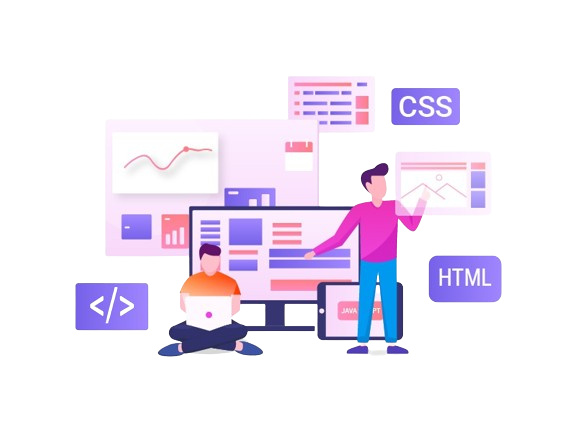
Job opportunity/Benefits
Front-end Developer: Create user-facing interfaces using HTML, CSS, and JavaScript to translate design mockups into interactive web pages.
Web Designer: Design visually appealing and user-friendly websites by leveraging HTML and CSS to structure and style web content.
UI/UX Designer: Collaborate with teams to conceptualize and implement intuitive user interfaces and experiences, often involving HTML/CSS prototyping.
Full-stack Developer: Work on both the front-end and back-end of web applications, utilizing HTML and CSS for the user interface and integrating them with server-side technologies.
Digital Marketer: Develop and optimize landing pages, email templates, and promotional materials using HTML and CSS to support digital marketing campaigns
- Content Manager: Manage and update website content, ensuring consistency and adherence to branding guidelines using HTML and CSS.
Quality Assurance Analyst: Test and debug web applications, verifying that HTML and CSS elements render correctly across different browsers and devices.
Freelancer/Contractor: Offer services as a freelance web developer/designer, building custom websites and applications for clients or collaborating with agencies on various projects.
E-commerce Specialist: Customize and maintain e-commerce platforms, employing HTML and CSS to enhance the user experience and optimize conversion rates.
Educator/Trainer: Share expertise by teaching HTML and CSS fundamentals to students or conducting workshops and training sessions for professionals seeking to enhance their skills.
Course Content
HTML Document Structure: Learn the essential elements that form the foundation of any HTML document,
including the <html>, <head>, and <body> tags.
DOCTYPE Declaration: Understand the importance of the <!DOCTYPE html> declaration in ensuring the
correct rendering of HTML5 documents
Head and Body: Differentiate between the <head> (which includes metadata like title and links to stylesheets)
and the <body> (which contains the visible content).
Common Tags: Get familiar with fundamental tags such as headings (<h1> to <h6>), paragraphs (<p>),hyperlinks (<a>), and images (<img>).
Attributes: Explore how HTML attributes modify the behaviour of elements, like href in links and src in images.
Comments: Learn how to add comments in your HTML code for better readability and documentation without
affecting the output.
- Headings: Understand the use of heading tags (<h1> to <h6>) for organizing content by importance.
- Paragraphs and Line Breaks: Learn how to structure text into paragraphs and insert line breaks where needed.
- Bold and Italic Text: Discover how to emphasize text using bold (<b>/<strong>) and italic (<i>/<em>) styling.
- Underlining and Strikethrough: Apply underlining (<u>) and strikethrough (<del>) effects to text for emphasis and corrections.
- Subscript and Superscript: Use subscript (<sub>) and superscript (<sup>) to properly format mathematical expressions or chemical formulas.
- Blockquotes and Quotes: Incorporate block-level quotations with <blockquote> and inline quotations with <q>.
- Hyperlinks: Create hyperlinks using the <a> tag and learn to link to both internal and external resources.
- Opening Links in New Tabs: Use the target=“_blank” attribute to open links in a new browser tab.
- Anchors: Link to specific sections of the same page using anchor links and IDs.
- Images: Learn how to embed images in your HTML documents with the <img> tag.
- Image Dimensions: Control image size and scaling by specifying width and height attributes.
- Image Links: Combine images with hyperlinks to make them clickable.
- Unordered Lists: Create bullet-point lists using the <ul> and <li> tags for non-sequential items.
- Ordered Lists: Use the <ol> and <li> tags to create numbered lists for sequential or ranked items.
- Nested Lists: Understand how to create nested lists by placing lists within list items.
- Description Lists: Use <dl>, <dt>, and <dd> tags to create lists of terms and their descriptions.
- Custom List Styles: Apply custom CSS styles to modify the appearance of list items.
- Styling List Items: Learn how to style individual list items differently using classes and IDs.
1. Basic Table Structure: Explore the basic structure of tables using <table>, <tr>, <td>, and <th> tags.
2. Table Headers: Use the <thead> element to define table headers, making tables more accessible.
3. Table Body and Footer: Structure your tables with <tbody> for the main content and <tfoot> for summaries or totals.
4. Merging Cells: Use the colspan and rowspan attributes to merge cells across rows or columns.
5. Table Borders and Styling: Learn to add borders and style tables for better visual presentation.
6. Caption and Summary: Use the <caption> tag for table titles and provide summaries to improve accessibility.
- Form Structure: Understand the basic structure of forms using the <form> tag and related elements.
- Input Types: Explore various input types (text, password, email, etc.) and their uses.
- Radio Buttons and Checkboxes: Learn to use <input type=”radio”> for single-choice and <input type=”checkbox”> for multiple-choice options.
- Text Areas and Dropdowns: Use <textarea> for multi-line text input and <select> with <option> for dropdown menus.
- Form Submission: Understand the form submission process, including setting the action URL and method (GET or POST).
- Labels and Accessibility: Ensure form elements are accessible by associating them with <label> tags.
- Introduction to Semantic Elements: Learn the importance of using semantic tags like <header>, <footer>, <main>, and others for better content structure.
- Navigation Bar: Create navigation menus using the <nav> element to organize links.
- Sections and Articles: Differentiate between <section> for general content areas and <article> for self contained content blocks.
- Asides and Figures: Use <aside> for side content and <figure> with <figcaption> for content like images and diagrams.
- Time Element: Markup dates and times effectively using the <time> tag.
- Benefits of Semantics: Improve your site’s accessibility and Search Engine Optimization (SEO) by using semantic elements.
- Embedding Videos: Learn to embed video content using the <video> tag with various controls.
- Audio Playback: Explore how to embed and control audio files with the <audio> tag.
- Source Tag: Provide multiple media formats with the <source> tag to ensure compatibility across browsers.
- Subtitles and Captions: Add subtitles or captions to media using the <track> tag for better accessibility.
- Responsive Media: Make media elements responsive using CSS to ensure they work well on all devices.
- Embedding External Content: Learn how to embed external content like Google Maps or YouTube videos using the <iframe> tag.
- Datalist Element: Enhance user input fields with the <datalist> element, allowing for autocomplete options.
- Fieldsets and Legends: Group related form elements with <fieldset> and <legend> to improve organization.
- Form Validation: Utilize HTML5 validation features like required, pattern, and minlength to enforce data entry rules.
- Custom Validation Messages: Create custom error messages for form validation to improve user experience.
- File Uploads: Allow users to upload files through forms using <input type=”file”>.
- Hidden Fields: Use <input type=”hidden”> to include data in the form submission without displaying it to the user.
